FAQ
Find answers to common questions about integrating and using FlexPay.
What is the referenceData field?
ReferenceData, a unique ID received from the gateway when a transaction is declined. The referenceData links the original FlexPay payment attempt to the subsequent transaction.
How it works
When a transaction declines, FlexPay sends the payment decline details - next retry date, with the referenceData - to the client, which the client receives and stores in their CRM. When sending the retry transaction back to be recovered, the referenceData MUST be submitted to tie the payment to the previous transaction.
Each declined transaction will output a referenceData that must be returned with the very next attempt.

What are considered Initial transactions
Initial transactions are transactions never before processed by the client on their end. When these transactions are submitted to FlexPay, the first attempt to gain an approval is conducted by FlexPay.
Transactions that have been tried by the client and declined, are then sent to FlexPay for recovery.
How can I find a specific transaction in FlexPay?
There are two ways to look up a particular transaction within the FlexPay client portal under PAYMENTS > Transactions.
- Merchant Transaction ID located in the Transaction Details
- Transaction ID located in the Transaction Details
With either of the options above, enter it in the search field on the Transactions Page. Select the date range for the period in which the transaction has occurred before running the search.
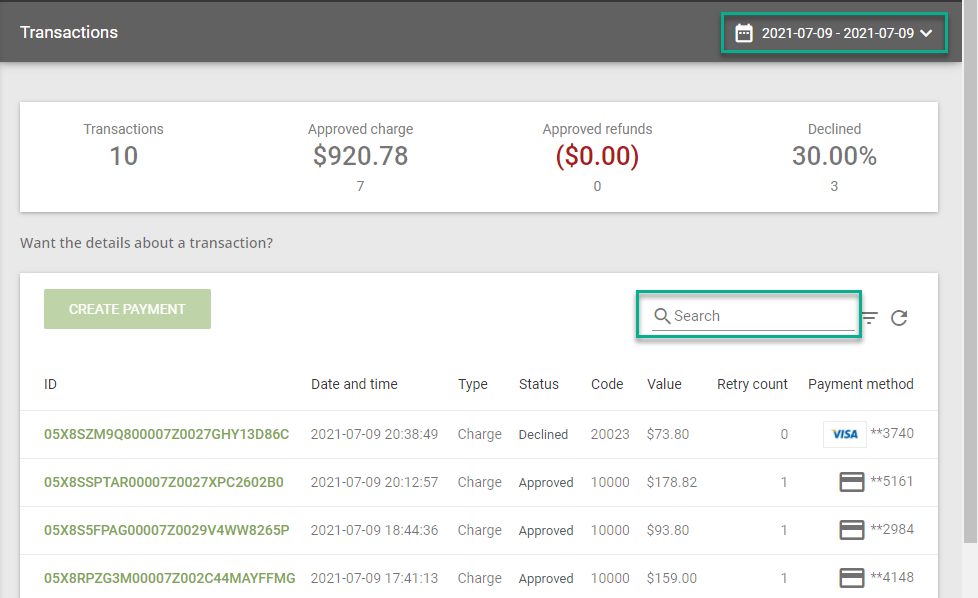
***## Does FlexPay Consider MasterCard MAC and VISA CAT When Processing Transactions?
Yes, FlexPay considers Visa Categories (CAT) and MasterCard Merchant Advice Codes (MAC) when attempting transactions and does not attempt transactions that are not permitted. As an example, Visa CAT 1 is described as “Issuer will never approve” and transactions that fall in this category will always be returned with a 3XXXX response code with no retry date. MasterCard’s MAC 03 (Do not try again) and 21 (Payment canceled) will similarly not be attempted. We follow Visa core rules and Visa product and service rules exactly as defined.
Which API Integration Option is Preferred and Why?
FlexPay offers two different methods of API integration, Enterprise and Recovery Advisor. Prior to starting any development work on your System of Records, you need to analyze, understand, and decide which integration better suits the needs of your company.
An Enterprise integration is usually preferred over Recovery Advisor for a few reasons:
- Futureproofing: When a new or updated feature is deployed by FlexPay, transaction integration may receive the early rollout
- Adjusting Request Payload Fields: With transaction integration, we have a direct connection to the payment gateways and can make changes to the request payload which can improve recovery for all clients on those gateways
- Transaction tracking for reconciling: In transaction integration, we receive a transaction ID which can subsequently make reconciling easier. In recommendation integration, this is not a required field to process transactions.
How do I find my Stripe account Id?
While adding a Stripe Payment Intents gateway to your account in FlexPay, one of the values you'll need to configure is your Stripe account Id. If you don't have it already at hand, you can follow these 4 steps to get it from the Stripe portal:
- Log in to your Stripe account https://dashboard.stripe.com/login
- From the main dashboard, go to Settings.
- Under Business settings > Your Business, click on Account Details
- You'll find your account ID on the top right of the Account settings section.

Why was only part of my transaction batch posted back to my CRM?
FlexPay processes batch files in slices. This means that a large batch is subdivided into smaller batches and processed throughout the day. Depending on when your CRMs batch pick up schedule runs, it may only pick up part of the fully processed sub-batches. At the end of the processing day, these will all have run and you will see your completed batch in your CRM.
Updated about 1 year ago
