Virtual Terminal
FlexPay offers the ability to generate a transaction from within the FlexPay portal, without having to trigger a new transaction in your sales tool. This is accomplished from the Transactions section under Payments.
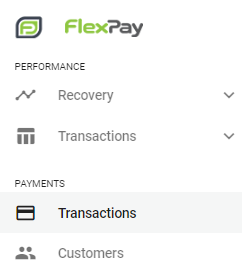
You can manually process any transaction using the virtual terminal. You can Authorize, Capture, Charge, Refund or Void a transaction. The transaction response will be generated immediately.
- From the Transactions page, select a company (top right next to the account name).
- Click CREATE PAYMENT
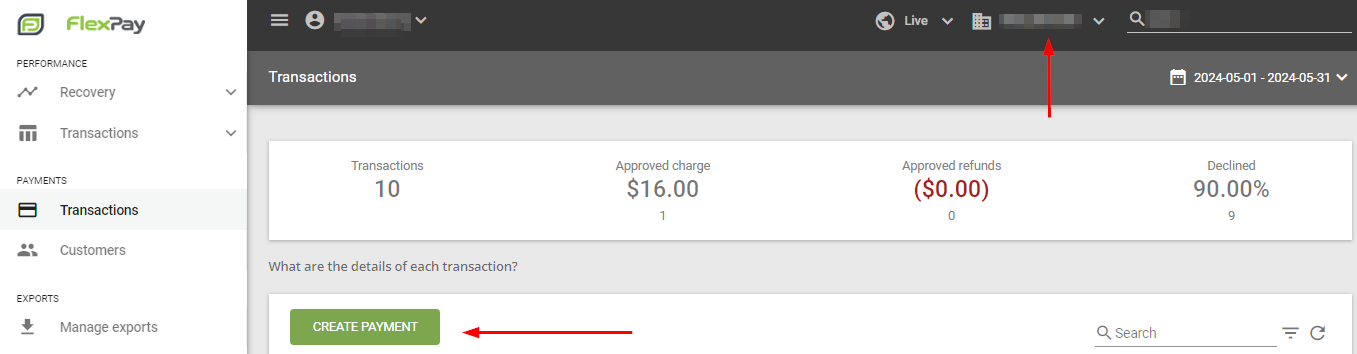
All fields with an asterisk are required and a detailed explanation is provided below:
Payment Details
- Payment type - option to pay transaction with credit card or token stored in vault
- Cardholder name - full (first and last name) name of the owner of the card being used
- Customer email - email address of the cardholder
- Card number - full 16 digits of the card being used used for the transaction
- Expiration MM/YYYY - month and year of the card being used for the transaction
- CVV - the 3 digit security code on the back of the card being used for the transaction
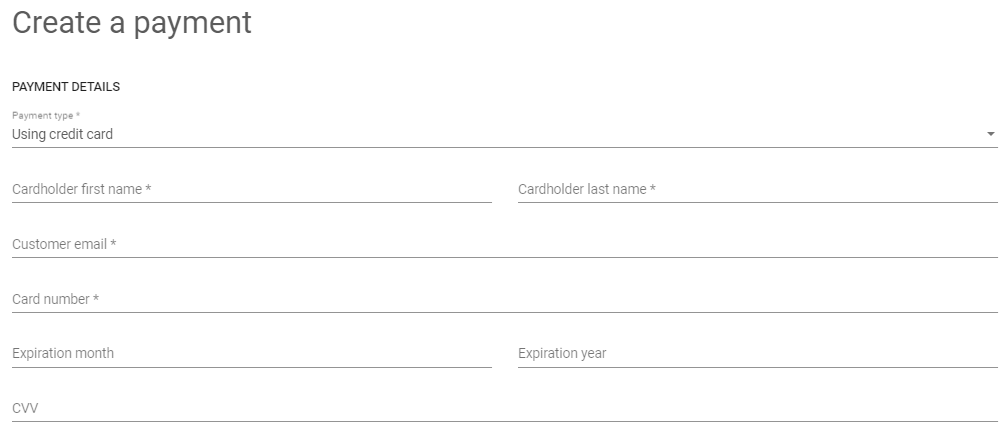
Transaction Details
- Transaction type - type of action to be performed (charge, refund, capture, void)
- Currency - the country currency of the card being used in the transaction
- Value - dollar amount of the transaction
- Merchant transaction ID - a unique number generated on the CRM's end to differentiate transactions
- Order Id - a unique numeric value created by the client to associate to each order item
- Payment gateway - the specific gateway you want to leverage
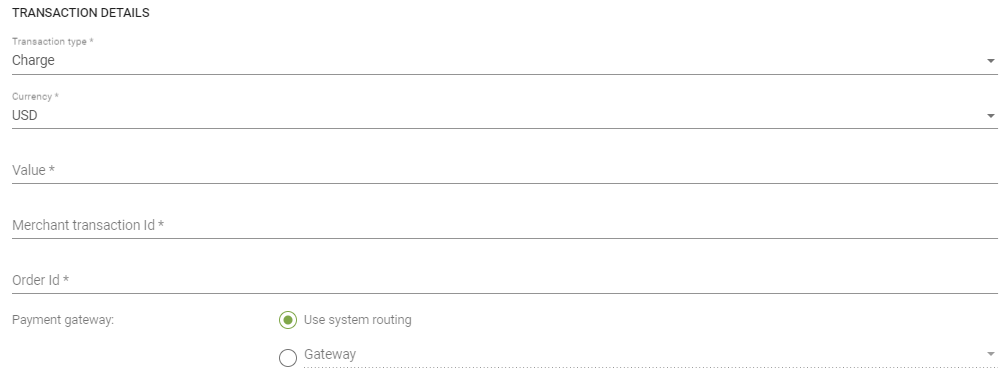
Billing and Shipping Address
- Address 1 & 2 - the address connected to the specific form of payment, credit or debit card being used
- City - city connected to the specific form of payment, credit or debit card being used
- Postcode/ZipCode - postal code or zip code connected to the specific form of payment, credit or debit card being used
- State/Province - State or Province connected to the specific form of payment, credit or debit card being used
- Country - the country connected to the specific form of payment, credit or debit card being used
- Shipping address - can be the same as the billing address, or a different address or there can be no shipping address required. You select the option that applies.
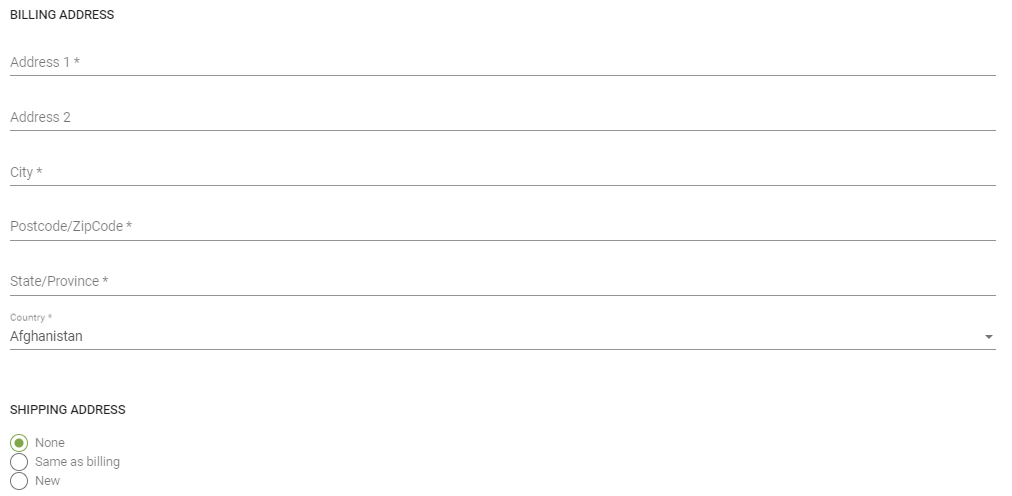
- Click CREATE PAYMENT to process the transaction
Updated over 1 year ago
