User Account Setup
Guide for configuring user accounts in FlexPay, including password resets, and MFA setup.
Once your user account has been added to FlexPay, you’ll receive an email invitation containing your login details and a temporary password. This email marks the start of your account setup process, allowing you to gain secure access to the Client Portal. To ensure the highest level of security, FlexPay requires all new users to set up multi-factor authentication (MFA) and update their password during the initial login.
Note
There are several authenticator apps available; feel free to use the one that best suits your needs. This document uses Microsoft Authenticator to illustrate the MFA setup as a general guide.
Here’s an example of the invitation email you’ll receive:
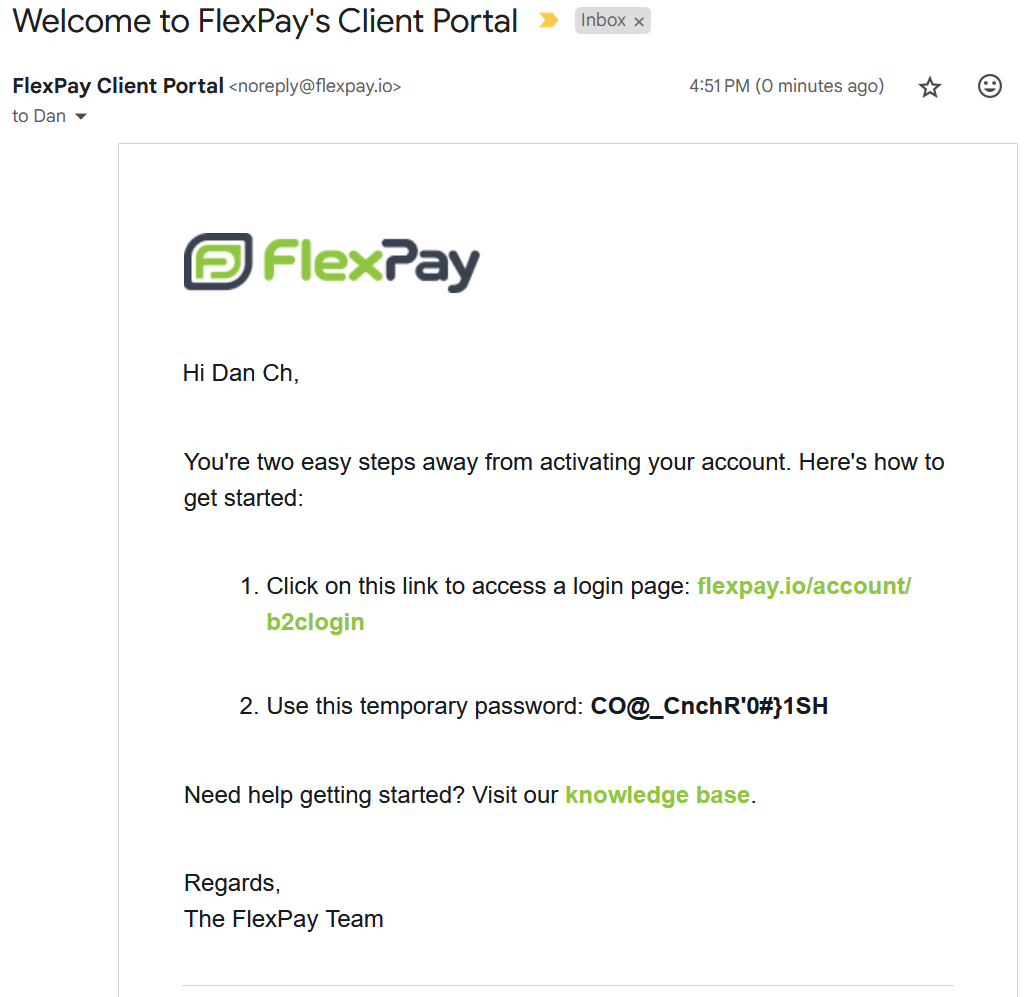
Follow these steps to finish setting up your account access:
- Open the login link provided in the email, or visit https://client.flexpay.io/ in your browser.
- Enter your email and temporary password, then select Sign In.
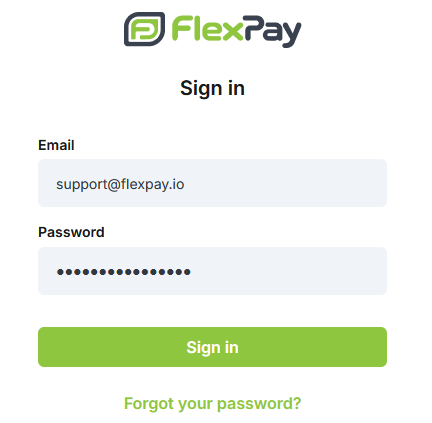
-
On the "Reset Password" screen, enter the temporary password again, followed by a new password. The password must be at least 8 characters, with at least one uppercase letter, one number, and one symbol.
-
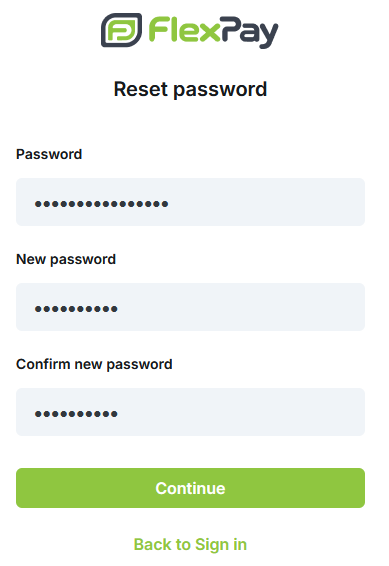
Click Continue.
-
Next, set up multi-factor authentication (MFA). On your smartphone, if you don't already have an authenticator app, download and install the Microsoft Authenticator app for Android or iOS
-
Once installed, open the Microsoft Authenticator app on your phone.
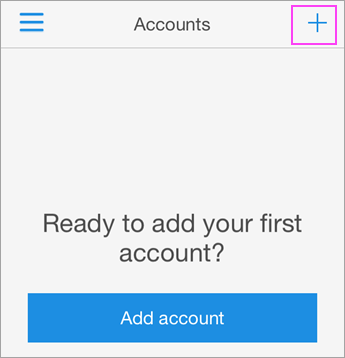
-
Tap the + and select Other account (Google, Facebook, etc)
-
Use your phone to scan the QR square that is on your computer screen. Your account will be added automatically to the app and will display a six-digit code.
-
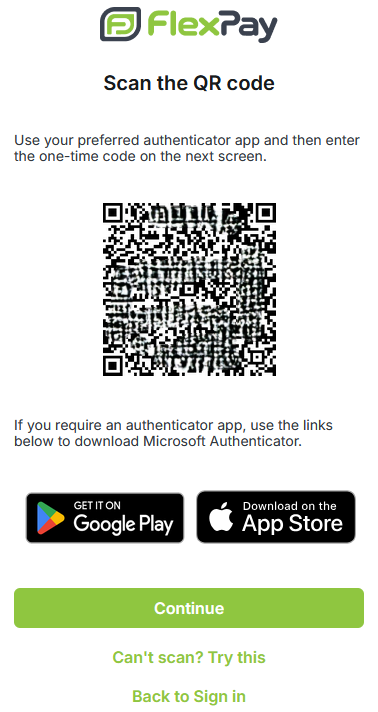
Back on your computer, Click Continue
-
In the Verification Code screen, enter the 6 digits display on the app. Click Verify
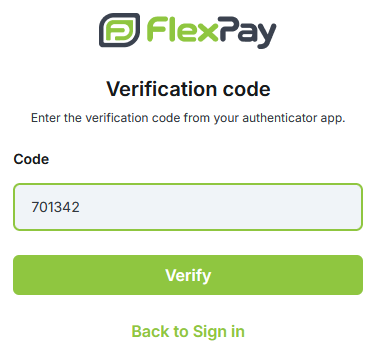
The page will refresh and your user account setup is complete. You will be logged in to the client portal.
Once these steps are complete, you’ll be automatically logged into the Client Portal. Going forward, each login will require the verification code from your authenticator app after entering your email and password
Resetting your Password
If you forgot your password and need to create a brand new one, please follow these simple steps:
- Go to <https://client.flexpay.io/>
- Click Forgot your password?
- Enter your email address, then click Send verification code
- Check your inbox for the code, enter it, and click Verify code
- Click Continue
- On the Create Password screen, enter a new password for your account, then click Continue.
- Enter the code from your authenticator app and click Verify.
Your password has been reset, and you will be automatically logged into the portal.
Updated 10 months ago
